So, I decided to try and create a GIF, which I've never done before. The youtube video about how to create a GIF that was linked in the activity is no longer up, so I turned to Google and easily found a blog post about how to create a GIF. Linked here. I chose the first option, which was to use GIPHY. It was very easy and didn't require an account (which always makes me more likely to use a tool). I created this GIF of Pinta, my brother and sister-in-law's dog.
As always, privacy is an issue, and I can't see letting my students GIF themselves even if they have photo releases. But, I think they'd enjoy creating very short videos of action figures, Lego creations, and the various coding robots I have and turning those into GIFs. Plus, that would be a way to incorporate more coding and makerspace activities!
I also tried BeFunky and I loved it! Another tool that doesn't require a log in, plus it has a photo search embedded right in it that searches images that won't violate copyright. For this I created a collage of images inspired by the book I'm currently reading - Girls of Paper and Fire by Natasha Ngan. (I am only halfway through the book, so it's entirely possible I'd choose different pictures if I'd already finished it). I am always looking for fun technology to use that will inspire my students to think more deeply about what they're reading and I think they will really enjoy this. This activity is also very quick and simple, so it would be a good one to do if I have an extra class period before or after a larger project. And once they've done it once it would be a great activity for a sub to do with them.
Here is my BeFunky creation!
The only thing I didn't like about BeFunky was the fact that if you choose to save to Google Drive, you have to give BeFunky access to view, edit, and delete things in your Drive. At first I was excited about the Google Drive feature, but not after that. I saved to my computer instead. It's unfortunate, since letting students save them to their Drive would've been a great way to let them keep a digital copy of their images. Instead, they will have to download them to the computer, then upload to Google Drive.
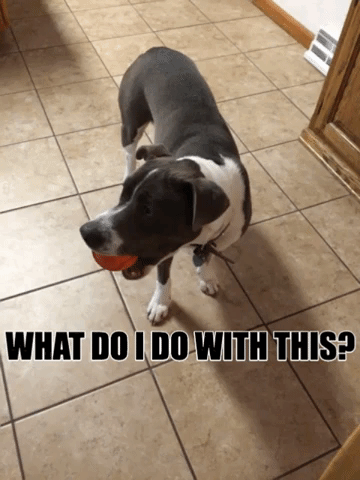

Thanks for the link to the "creating a gif" article. Just replaced the dead link on the cooltools page with the one you suggested. And great collage for the book you're reading. befunky is a handy tool!
ReplyDelete