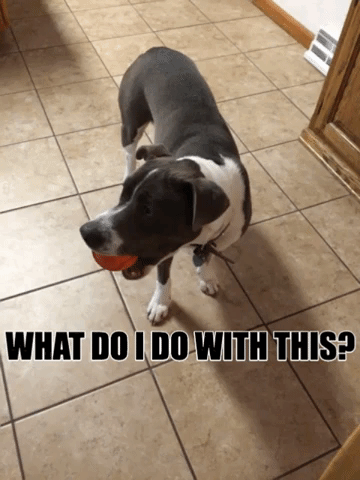Last year I got a few iPads from a grant and since then I've been wanting to integrate them more into my library lessons. So far I've mostly used apps that are required for various robots that I have (sphere, dash & dot) and coding games that students do independently (scratch jr, lightbot, etc). When I give my students free choice for makerspace and board game days, I let them use the iPads and choose what they'd like to do. They especially came in handy last week when an incident in the school meant one of my classes wound up staying in the library for an hour and 45 minutes!
Part of the Should I Download That App article resonated with me. Number three said, "Will our students be consumers or creators when they use this app?" I want my students to be creators in the library. Over the past two years I have integrated a lot of makerspace and coding activities into library classes because I want my students creating. I don't want them mindlessly playing games on Cool Math (we all know that's not real math), but if they want to spend their makerspace days creating a video game on Scratch or Bloxels, I will encourage them! When they're using iPads in my room I want them creating video games, writing their own code, making their own art, or whatever else they can think of.
A few of the apps on the list of 30 librarian approved apps intrigued me. Specifically, Adobe Capture because many of my students don't want to draw, but will happily edit an image. As much as I want to encourage them to draw, I don't want them to get discouraged either. Lark by Storyboard also looks good, although I wish it didn't require accounts. Lego Movie Maker, because it combines movie making and Lego, two of my students' favorite things.
On the AASL list of best apps I'm most interested in Complete Fairytale Play Theatre (I wish it was free, but depending on its price I might buy it), GooseChase, Hopscotch Make Games (again, wish it was free), and Puppet Master.
I was happy to see a lot of the apps I already use on various lists, such as Scratch and Kodable. I am trying to get Osmo kits soon and it was nice to see them mentioned in a few articles.
With my school's Montessori Global event coming up, I am hoping some of these apps will come in handy for that. I haven't decided what projects to do with the students yet, but I want to integrate more technology in with their research.
I was hoping to explore some of these apps before writing this post, but for some reason my iPad is refusing to connect to the App Store. I've never had this happen before and so far none of the tips on the internet are working. I'm updating its software right now hoping that will help. If not, I might be making a trip to the Apple Store. I'll update this once I'm able to test a few apps!
Library at Hogwarts
Thursday, January 31, 2019
Saturday, January 26, 2019
Thing 26: Media Skills
This activity caught my eye because I can imagine my students' responses if I told them we were going to create GIFs in the library. It would be similar to when I had them create their own animations with Scratch. They always like when we do something "cool" during class.
So, I decided to try and create a GIF, which I've never done before. The youtube video about how to create a GIF that was linked in the activity is no longer up, so I turned to Google and easily found a blog post about how to create a GIF. Linked here. I chose the first option, which was to use GIPHY. It was very easy and didn't require an account (which always makes me more likely to use a tool). I created this GIF of Pinta, my brother and sister-in-law's dog.
As always, privacy is an issue, and I can't see letting my students GIF themselves even if they have photo releases. But, I think they'd enjoy creating very short videos of action figures, Lego creations, and the various coding robots I have and turning those into GIFs. Plus, that would be a way to incorporate more coding and makerspace activities!
I also tried BeFunky and I loved it! Another tool that doesn't require a log in, plus it has a photo search embedded right in it that searches images that won't violate copyright. For this I created a collage of images inspired by the book I'm currently reading - Girls of Paper and Fire by Natasha Ngan. (I am only halfway through the book, so it's entirely possible I'd choose different pictures if I'd already finished it). I am always looking for fun technology to use that will inspire my students to think more deeply about what they're reading and I think they will really enjoy this. This activity is also very quick and simple, so it would be a good one to do if I have an extra class period before or after a larger project. And once they've done it once it would be a great activity for a sub to do with them.
Here is my BeFunky creation!
So, I decided to try and create a GIF, which I've never done before. The youtube video about how to create a GIF that was linked in the activity is no longer up, so I turned to Google and easily found a blog post about how to create a GIF. Linked here. I chose the first option, which was to use GIPHY. It was very easy and didn't require an account (which always makes me more likely to use a tool). I created this GIF of Pinta, my brother and sister-in-law's dog.
As always, privacy is an issue, and I can't see letting my students GIF themselves even if they have photo releases. But, I think they'd enjoy creating very short videos of action figures, Lego creations, and the various coding robots I have and turning those into GIFs. Plus, that would be a way to incorporate more coding and makerspace activities!
I also tried BeFunky and I loved it! Another tool that doesn't require a log in, plus it has a photo search embedded right in it that searches images that won't violate copyright. For this I created a collage of images inspired by the book I'm currently reading - Girls of Paper and Fire by Natasha Ngan. (I am only halfway through the book, so it's entirely possible I'd choose different pictures if I'd already finished it). I am always looking for fun technology to use that will inspire my students to think more deeply about what they're reading and I think they will really enjoy this. This activity is also very quick and simple, so it would be a good one to do if I have an extra class period before or after a larger project. And once they've done it once it would be a great activity for a sub to do with them.
Here is my BeFunky creation!
The only thing I didn't like about BeFunky was the fact that if you choose to save to Google Drive, you have to give BeFunky access to view, edit, and delete things in your Drive. At first I was excited about the Google Drive feature, but not after that. I saved to my computer instead. It's unfortunate, since letting students save them to their Drive would've been a great way to let them keep a digital copy of their images. Instead, they will have to download them to the computer, then upload to Google Drive.
Saturday, December 29, 2018
Thing 11: Digital Tattoo & Digital Citizenship
I don't know why, but it still amazes me when my elementary students tell me they have iPhones. I got my first cell phone when I was a senior in high school and it was a Nokia (not the brick, but just about as sturdy). It made calls and had trial versions of three games. It also texted, but cost 25 cents a text. It was a far cry from my students' first phones, which are usually iPhones that are newer than my 5S.
Technology has moved so fast within my lifetime and I think that is one of the biggest obstacles in teaching digital citizenship. Curriculum takes time to create. Adults need time to catch up. By the time that is sorted out, there are hundreds of new apps available. My youngest sister is seven years younger than me, which is either a huge gap or a not so huge gap, depending on your perspective. But we both notice the differences in how we use technology. When I was in high school my dad had a very strict rule against me creating any sort of social media account (which was limited to MySpace and Facebook back then). I didn't fight him on it and am very happy today that I waited until college to join. My youngest sister, on the other hand, started a Facebook when she was 13 and realized our dog had a Facebook page and she didn't. Our parents were fine with it as long as she kept the strictest privacy settings available.
In college, I was the one kid who didn't have unlimited texting. I had a roommate who didn't have long distance calling. Another roommate got the very first iPhone when it first came out. My sister, on the other hand, practically needed a smart phone when she got to college.
My youngest students very recently turned three. What will technology be like for them when they go to college in fifteen years? How can we teach them to keep themselves safe on apps and technology that are years from being released?
When reading the resources and watching the videos in this activity, I was happy to see a shift from "the internet is bad. You shouldn't be on any social media until you turn 18, if ever," mindset to a "you can be online, just be safe," mindset. Nowhere in history has banning something resulted in someone not using/doing it. Just like in Order of the Phoenix, when Professor Umbridge bans the Quibbler and Hermione is thrilled. After that, everyone wanted to read it! And as librarians, we shouldn't be in the banning business anyway.
Our students are going to use social media. They're going to go online. It's not our job to tell them they can't. It's our job to give them the tools and resources to do so safely.
In the past I've used Common Sense's digital citizenship lessons. I loosely based a lesson on private verses personal information with fifth and sixth graders on one of CS's lessons. It went fairly well. The students were interested in discussing what they do online and what sort of information they should and should not give out.
I also did their 'Going Places Safely' lesson with first and second graders, which involved a virtual field trip. The lesson tried to liken going places in real life requires permission from your parents, and thus going "places" virtually should, too. During the lesson we took a virtual field trip to the San Diego Zoo and watched their livestreams of various animals. I am not sure how well the metaphor worked, but the kids certainly loved seeing the animals!
I'm excited to explore Google's Be Internet Awesome resources. The lessons look short and doable, which is necessary when library classes are 30 minutes long. I especially like that they're geared toward grades 3-6. The fact that they use video games to teach digital citizenship is perfect. Kids love video games. Google tapped into this and created a pretty fantastic looking game.
I also read the editorial about how employers shouldn't look at future employees' social media. I'm torn on this one. I've never experienced this since my name is ridiculously common. A quick google search of my name will come up with an Australian swimmer, NFL player Matt Ryan's wife, photos of women who are not me, someone who works for the Environmental Defense Fund, and a LinkedIn page to someone who is not me. That's just the first page. Second page results in more information on Matt Ryan's wife, a urologist, and a communications manager. On the third page I learned I am also a hockey player. I am not sure how far I'd have to delve into the google verse to find the Sarah Ryan that is me.
Part of me agrees with the author that employers snooping on pages is an invasion of privacy. But the other part of me is quick to say that if people put it on the internet, anyone can see it, even future employers. If they don't want people seeing it, they can make their profiles private. I'm not sure of the ethics on this one. I'm sure there are entire university courses out there dedicated to the ethics of this and similar online issues.
In the end, I think my biggest takeaway is that we need to prepare students to navigate the internet, just how we need to prepare them to navigate the real world. Because for them, the internet is as much a part of the real world as the real world itself.
Technology has moved so fast within my lifetime and I think that is one of the biggest obstacles in teaching digital citizenship. Curriculum takes time to create. Adults need time to catch up. By the time that is sorted out, there are hundreds of new apps available. My youngest sister is seven years younger than me, which is either a huge gap or a not so huge gap, depending on your perspective. But we both notice the differences in how we use technology. When I was in high school my dad had a very strict rule against me creating any sort of social media account (which was limited to MySpace and Facebook back then). I didn't fight him on it and am very happy today that I waited until college to join. My youngest sister, on the other hand, started a Facebook when she was 13 and realized our dog had a Facebook page and she didn't. Our parents were fine with it as long as she kept the strictest privacy settings available.
In college, I was the one kid who didn't have unlimited texting. I had a roommate who didn't have long distance calling. Another roommate got the very first iPhone when it first came out. My sister, on the other hand, practically needed a smart phone when she got to college.
My youngest students very recently turned three. What will technology be like for them when they go to college in fifteen years? How can we teach them to keep themselves safe on apps and technology that are years from being released?
When reading the resources and watching the videos in this activity, I was happy to see a shift from "the internet is bad. You shouldn't be on any social media until you turn 18, if ever," mindset to a "you can be online, just be safe," mindset. Nowhere in history has banning something resulted in someone not using/doing it. Just like in Order of the Phoenix, when Professor Umbridge bans the Quibbler and Hermione is thrilled. After that, everyone wanted to read it! And as librarians, we shouldn't be in the banning business anyway.
Our students are going to use social media. They're going to go online. It's not our job to tell them they can't. It's our job to give them the tools and resources to do so safely.
In the past I've used Common Sense's digital citizenship lessons. I loosely based a lesson on private verses personal information with fifth and sixth graders on one of CS's lessons. It went fairly well. The students were interested in discussing what they do online and what sort of information they should and should not give out.
I also did their 'Going Places Safely' lesson with first and second graders, which involved a virtual field trip. The lesson tried to liken going places in real life requires permission from your parents, and thus going "places" virtually should, too. During the lesson we took a virtual field trip to the San Diego Zoo and watched their livestreams of various animals. I am not sure how well the metaphor worked, but the kids certainly loved seeing the animals!
I'm excited to explore Google's Be Internet Awesome resources. The lessons look short and doable, which is necessary when library classes are 30 minutes long. I especially like that they're geared toward grades 3-6. The fact that they use video games to teach digital citizenship is perfect. Kids love video games. Google tapped into this and created a pretty fantastic looking game.
I also read the editorial about how employers shouldn't look at future employees' social media. I'm torn on this one. I've never experienced this since my name is ridiculously common. A quick google search of my name will come up with an Australian swimmer, NFL player Matt Ryan's wife, photos of women who are not me, someone who works for the Environmental Defense Fund, and a LinkedIn page to someone who is not me. That's just the first page. Second page results in more information on Matt Ryan's wife, a urologist, and a communications manager. On the third page I learned I am also a hockey player. I am not sure how far I'd have to delve into the google verse to find the Sarah Ryan that is me.
Part of me agrees with the author that employers snooping on pages is an invasion of privacy. But the other part of me is quick to say that if people put it on the internet, anyone can see it, even future employers. If they don't want people seeing it, they can make their profiles private. I'm not sure of the ethics on this one. I'm sure there are entire university courses out there dedicated to the ethics of this and similar online issues.
In the end, I think my biggest takeaway is that we need to prepare students to navigate the internet, just how we need to prepare them to navigate the real world. Because for them, the internet is as much a part of the real world as the real world itself.
Friday, December 28, 2018
Thing 23: The New AASL Standards
I'm vaguely familiar with the new AASL standards, so I figured this would be a good activity to explore so that I could become more familiar. My biggest takeaway after looking over the various resources is that, similar to the NextGen Science standards, the new AASL standards revolve more around student-led learning rather than teacher-led. This resonates with me because I have always tried to create my library program around student-led learning.
The other thing that stood out to me the most was that the standards are the same for all age levels. There are no separate standards for high school and elementary school. Because of this, I couldn't help but think "how are these at all possible for my three year olds?" How is a three year old going to curate accurate information on a website? They aren't. But when I thought more about it, I realized many of the lessons I already do with my pre-k students can fit into these standards. For example, under 'Engage,' "acknowledging authorship...," by talking with my pre-k students about who the author and illustrator are in the books I read them, I am teaching them that authors and illustrators matter and it is important to acknowledge them when reading a book.
I found Paige Jaeger's highlighting activity very useful (although I did make it more 21st century by not printing the chart and highlighting with Preview!). My chart turned out to be fairly equal in terms of which colors were represented. My strengths are inquire, explore, and engage, with explore having much more green than the other foundations. This does not surprise me since explore is the foundation that lends itself most (in my opinion) to reading for fun, coding, makerspaces, and creating in general. Curate and include had the most red, which is, again, not surprising since those foundations struck me as the most "high school" type foundations. I will have to look at them more closely and find elementary friendly activities that will still use them.
Most, if not all, of the tools in this workshop would lend themselves well to these new standards. The Scratch coding project I mentioned in my previous post also hits on many of these standards. It was student-led, encouraged collaboration and creating, and allowed students to become the "experts," rather than me.
I am very happy to see that these standards encourage coding and creating, but still encourage reading for fun. It's great to see libraries keeping up with the 21st century, but we still need to be the place where kids go to find that perfect book that will make them lifelong readers.
The other thing that stood out to me the most was that the standards are the same for all age levels. There are no separate standards for high school and elementary school. Because of this, I couldn't help but think "how are these at all possible for my three year olds?" How is a three year old going to curate accurate information on a website? They aren't. But when I thought more about it, I realized many of the lessons I already do with my pre-k students can fit into these standards. For example, under 'Engage,' "acknowledging authorship...," by talking with my pre-k students about who the author and illustrator are in the books I read them, I am teaching them that authors and illustrators matter and it is important to acknowledge them when reading a book.
I found Paige Jaeger's highlighting activity very useful (although I did make it more 21st century by not printing the chart and highlighting with Preview!). My chart turned out to be fairly equal in terms of which colors were represented. My strengths are inquire, explore, and engage, with explore having much more green than the other foundations. This does not surprise me since explore is the foundation that lends itself most (in my opinion) to reading for fun, coding, makerspaces, and creating in general. Curate and include had the most red, which is, again, not surprising since those foundations struck me as the most "high school" type foundations. I will have to look at them more closely and find elementary friendly activities that will still use them.
Most, if not all, of the tools in this workshop would lend themselves well to these new standards. The Scratch coding project I mentioned in my previous post also hits on many of these standards. It was student-led, encouraged collaboration and creating, and allowed students to become the "experts," rather than me.
I am very happy to see that these standards encourage coding and creating, but still encourage reading for fun. It's great to see libraries keeping up with the 21st century, but we still need to be the place where kids go to find that perfect book that will make them lifelong readers.
Thursday, December 27, 2018
Thing 6: Digital Storytelling
I chose digital storytelling for my first thing this year because it is something I've been doing intermittently with my students for the past year anyway. Many of my older students love animation, graphic novels, and comics, so this is perfect for them. One of my 5th graders even recommended a few animations sites to me last week. Unfortunately none of them were free, but I appreciated her effort!
One of the first digital storytelling tools I used with my students was one of the ones listed in this lesson. Make Belief Comix. This is one of my favorite websites to use when I need a spur of the moment activity for students when I am absent, most of a class is absent, or whatever other reason. It's very easy to use and my students love creating their own comics. My favorite two things about it are that it is web based and no accounts are required.
While Make Belief Comix is great for a one time class every so often, my favorite digital storytelling tool I've found is Scratch 3.0. For the past month I've had my students in grades 3-6 create their own animations using the beta version and I have been very impressed with what they've done. Google created a bunch of how-to videos on how to create animations that are very helpful. I knew very little about Scratch and even less about Scratch 3.0 when we got started, but all of us worked together to figure it out. They love figuring things out before me! More information on that can be found here. An animation created by one of my students can be found here.
For this activity I did look at a few other animation tools including Animoto, Adobe Spark, Moovly, Powtoon, StoryBird, StoryBoard That, Pixar in a Box, and Toondoo.
Animoto looks like it does a lot. I will have to explore that one more. I was disappointed that a lot of the templates in Powtoon were not available with the free version, which is something I know would frustrate my students. I wish they just wouldn't show up on the free version. For that reason I could sooner see myself using Moovly. Moovly does, however, look like it's geared toward older students.
Adobe Spark was extremely easy to use and I can see using that to have students make posters, flyers, and info graphics for various projects. Last year my 5th and 6th grade students researched food from European countries and created menus. They could've used Adobe Spark for that. Here is a quick poster I made (10 points to Hufflepuff for anyone who gets the reference).
StoryBird looks fantastic! That is definitely something I plan to explore more and use with my older students first and then perhaps my younger ones. StoryBoard That's free version looks too limited.
Pixar in a Box looks like a great addition to any storytelling unit, whether it is digital or not.
Finally, I explored Toondoo. It is very similar to Make Belief Comix, except it requires an account. I found it simple to use, albeit a bit slow to load. I think I'll stick with Make Belief Comix. But here is a comic I made with Toondoo.
First frame says: "Santa? You're a bit far from the North Pole.
Second frame says: "Elves. I had to get away from the elves. They have so many demands. I couldn't take it.
Third frame says: "I only asked for some socks."
One of the first digital storytelling tools I used with my students was one of the ones listed in this lesson. Make Belief Comix. This is one of my favorite websites to use when I need a spur of the moment activity for students when I am absent, most of a class is absent, or whatever other reason. It's very easy to use and my students love creating their own comics. My favorite two things about it are that it is web based and no accounts are required.
While Make Belief Comix is great for a one time class every so often, my favorite digital storytelling tool I've found is Scratch 3.0. For the past month I've had my students in grades 3-6 create their own animations using the beta version and I have been very impressed with what they've done. Google created a bunch of how-to videos on how to create animations that are very helpful. I knew very little about Scratch and even less about Scratch 3.0 when we got started, but all of us worked together to figure it out. They love figuring things out before me! More information on that can be found here. An animation created by one of my students can be found here.
For this activity I did look at a few other animation tools including Animoto, Adobe Spark, Moovly, Powtoon, StoryBird, StoryBoard That, Pixar in a Box, and Toondoo.
Animoto looks like it does a lot. I will have to explore that one more. I was disappointed that a lot of the templates in Powtoon were not available with the free version, which is something I know would frustrate my students. I wish they just wouldn't show up on the free version. For that reason I could sooner see myself using Moovly. Moovly does, however, look like it's geared toward older students.
Adobe Spark was extremely easy to use and I can see using that to have students make posters, flyers, and info graphics for various projects. Last year my 5th and 6th grade students researched food from European countries and created menus. They could've used Adobe Spark for that. Here is a quick poster I made (10 points to Hufflepuff for anyone who gets the reference).
StoryBird looks fantastic! That is definitely something I plan to explore more and use with my older students first and then perhaps my younger ones. StoryBoard That's free version looks too limited.
Pixar in a Box looks like a great addition to any storytelling unit, whether it is digital or not.
Finally, I explored Toondoo. It is very similar to Make Belief Comix, except it requires an account. I found it simple to use, albeit a bit slow to load. I think I'll stick with Make Belief Comix. But here is a comic I made with Toondoo.
First frame says: "Santa? You're a bit far from the North Pole.
Second frame says: "Elves. I had to get away from the elves. They have so many demands. I couldn't take it.
Third frame says: "I only asked for some socks."
Thursday, May 3, 2018
Thing 12: Final Reflection
This was my second year doing Cool Tools, but my first time posting a final reflection. Both years I found it useful and enjoyed learning this way. I like the self-guided aspect of it and being able to pick and choose what I am interested in and what I think will be useful for my students.
Of all the things I learned about this year, I found Google Drawing to be the most useful. I knew about Google Drawing before Cool Tools, but I hadn't used it much. I used Google Drawing in two Tools this year (Google Drawing and Bitmoji Fun). Both were fun and useful.
I have mostly used Bitmoji personally since completing the Cool Tool for it. After I posted my Bitmoji with my SLS logo on it, quite a few librarians I work with wanted one, so I've made a lot of those since. I also made another with my SLS's Storytelling Festival logo, which I then made for a few other librarians. If I'm ever in a high school, I will probably use Bitmoji more with students. Now that it's nearly the end of the year, I do plan on putting a few Bitmojis on posters encouraging students to return all their overdue books.
Earlier in the week I introduced my book club students to Google Drawing and had them start creating new book covers for the book we just read (Chains, by Laurie Halse Anderson). I showed them the one I created and how to search for images directly in Drawing and they went at it. They caught on really quickly and loved searching for just the right images and finding just the right font. They aren't done yet, but I will post their finished products on Twitter (if you want to see them, follow me @SMRreadsbooks).
I also recently used Google Earth to show my first and second graders the Eiffel Tower. They loved how it zoomed in on the Earth until it found the Eiffel Tower. They also loved how I could zoom in really close so they were looking at Paris as if they were standing on top of the tower. That is definitely something I'll be using in the future.
There are still many Cool Tools I haven't yet explored, so I would like to do this PD again next year. It's great having this as an option. I like PD that is in person, but also appreciate the kind like this where you are able to explore at your own pace.
Of all the things I learned about this year, I found Google Drawing to be the most useful. I knew about Google Drawing before Cool Tools, but I hadn't used it much. I used Google Drawing in two Tools this year (Google Drawing and Bitmoji Fun). Both were fun and useful.
I have mostly used Bitmoji personally since completing the Cool Tool for it. After I posted my Bitmoji with my SLS logo on it, quite a few librarians I work with wanted one, so I've made a lot of those since. I also made another with my SLS's Storytelling Festival logo, which I then made for a few other librarians. If I'm ever in a high school, I will probably use Bitmoji more with students. Now that it's nearly the end of the year, I do plan on putting a few Bitmojis on posters encouraging students to return all their overdue books.
Earlier in the week I introduced my book club students to Google Drawing and had them start creating new book covers for the book we just read (Chains, by Laurie Halse Anderson). I showed them the one I created and how to search for images directly in Drawing and they went at it. They caught on really quickly and loved searching for just the right images and finding just the right font. They aren't done yet, but I will post their finished products on Twitter (if you want to see them, follow me @SMRreadsbooks).
I also recently used Google Earth to show my first and second graders the Eiffel Tower. They loved how it zoomed in on the Earth until it found the Eiffel Tower. They also loved how I could zoom in really close so they were looking at Paris as if they were standing on top of the tower. That is definitely something I'll be using in the future.
There are still many Cool Tools I haven't yet explored, so I would like to do this PD again next year. It's great having this as an option. I like PD that is in person, but also appreciate the kind like this where you are able to explore at your own pace.
Sunday, April 15, 2018
Thing 43: Google Drawings
Since I already started using Google Drawing for the Bitmoji thing, I figured I might as well do this thing!
I have to confess that I always forget that Google Drawing exists, which is another good reason for me to do this thing. I usually steer my students toward Docs or Slides, and most recently I had a few use Comic Life. Most of the ones who chose Comic Life found it frustrating (as did I) and decided to start over using Docs. In the future, I can direct them to Drawing.
I've discovered that I like Google Drawing for its simplicity. It can't do nearly as much as the GIMP can, but that's what makes it great. It does the basics and most of the time, all you need is the basics. My favorite part about it is how it integrates Google Image Search directly in it. And the best part about that is that it already filters out images that we don't have permission to use!
One thing I explored in this assignment was #BookSnaps. This was not something I'd ever heard of (although it's something I've been doing on SnapChat since I got SnapChat). Many of my 5th and 6th graders use SnapChat and are already familiar with the SnapChat culture. While I can't give them an assignment using SnapChat itself, I could have them do SnapChat-like things with Google Drawing. I think many of them would enjoy taking pictures of the books they're reading and using Google Drawing to express their thoughts about those books. It's definitely something I'll have to try out with my 5th and 6th grade book club.
#BookSnaps with Google Drawing also seems like a great mess-free way to do blackout poetry without having to keep weeded books on hand. Plus, I think my students would be more interested in blackout poetry if they got to choose the book page they used (and if it's a book they've read and loved!).
I also explored Recovering the Classics. This is a really cool idea and I saw many covers that I would love to buy for my own book collection. Most of the classics on the list are for adults, but I can have my students create new covers for the books they've read (they just won't go up on the Recovering the Classics website). I needed a new project for my 5th and 6th graders after they finish their current read (Chains, by Laurie Halse Anderson) and this will definitely appeal to their creative side.
I also looked at Get Creative with Google Drawings. This had a lot of really great ideas. I especially like the magnetic poetry template. The magazine cover template also looked interesting.
And I'll end with a cover for Pride & Prejudice I made using Google Drawing. It doesn't compare to many of the covers on Recover the Classics, but I was happy with how it turned out.
I have to confess that I always forget that Google Drawing exists, which is another good reason for me to do this thing. I usually steer my students toward Docs or Slides, and most recently I had a few use Comic Life. Most of the ones who chose Comic Life found it frustrating (as did I) and decided to start over using Docs. In the future, I can direct them to Drawing.
I've discovered that I like Google Drawing for its simplicity. It can't do nearly as much as the GIMP can, but that's what makes it great. It does the basics and most of the time, all you need is the basics. My favorite part about it is how it integrates Google Image Search directly in it. And the best part about that is that it already filters out images that we don't have permission to use!
One thing I explored in this assignment was #BookSnaps. This was not something I'd ever heard of (although it's something I've been doing on SnapChat since I got SnapChat). Many of my 5th and 6th graders use SnapChat and are already familiar with the SnapChat culture. While I can't give them an assignment using SnapChat itself, I could have them do SnapChat-like things with Google Drawing. I think many of them would enjoy taking pictures of the books they're reading and using Google Drawing to express their thoughts about those books. It's definitely something I'll have to try out with my 5th and 6th grade book club.
#BookSnaps with Google Drawing also seems like a great mess-free way to do blackout poetry without having to keep weeded books on hand. Plus, I think my students would be more interested in blackout poetry if they got to choose the book page they used (and if it's a book they've read and loved!).
I also explored Recovering the Classics. This is a really cool idea and I saw many covers that I would love to buy for my own book collection. Most of the classics on the list are for adults, but I can have my students create new covers for the books they've read (they just won't go up on the Recovering the Classics website). I needed a new project for my 5th and 6th graders after they finish their current read (Chains, by Laurie Halse Anderson) and this will definitely appeal to their creative side.
I also looked at Get Creative with Google Drawings. This had a lot of really great ideas. I especially like the magnetic poetry template. The magazine cover template also looked interesting.
And I'll end with a cover for Pride & Prejudice I made using Google Drawing. It doesn't compare to many of the covers on Recover the Classics, but I was happy with how it turned out.
Subscribe to:
Posts (Atom)